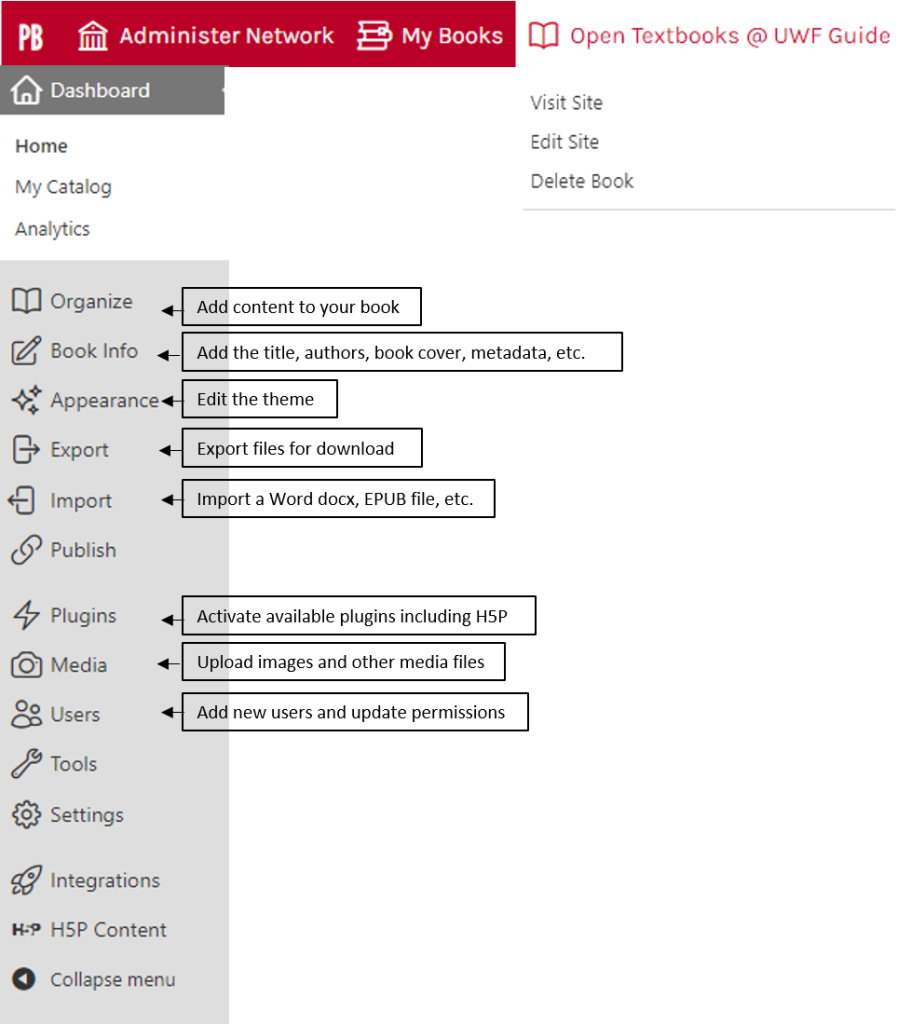Pressbook Admin Interface Overview
On this page
Getting Started
The Pressbooks interface is structure easy use much in the fashion of Word or Google Docs.
Access your book
To request an account to author a book on the UWF Pressbooks site, please contact either Cindy Gruwell (cgruwell@uwf.edu) or Chris Levesque (clevesque@uwf.edu) for assistance.
- Go to https://pressbooks.uwf.edu to sign in
- Click Sign in
- Note: upon being added as a user UWF staff and students will be sent a confirmation link
- Use your email address and the password set up after confirmation to log in
- Click My Books or Admin to access the book you have edit access to
- Hover over the book title and click Visit Admin.
Book menu
From your book’s side-menu you can start adding content and making changes to your book:
- Visit Site – Hover over the book title to show Visit Site. Allows you to preview your book or view the public version.
- Organize – Click Organize to start adding content
- Book Info – Add the title, authors, book cover, Creative Commons license, publication date, etc.
- Appearance – Edit the theme and theme options
- Export – Export PDF and EPUB versions of your book for download
- Import – Import a Microsoft Word docx, EPUB and other formats to upload existing content to the book.
- Plugins – Activate available plugins, including H5P
- Media – Upload images and other media files
- Users – Add new users and update permissions.