Example Chapter Elements
On this page:
- Adding Elements
- Accessibility of content
- Links
- Embedding video
- Images
- Adding tables
- Screenshots
- References
- Copyright
- H5P
Below are a variety of elements you can add to your page using the editor
You can insert a textbox to display elements at the beginning of the chapter. Use the same style of textbox for each element type to ensure consistency. This is a shaded textbox. You can edit the color of the textbox styles under Appearance – Theme options.
Accessibility of content (set to heading 2)
Heading levels (heading 3)
Give your sections and subsections meaningful headings to organize the chapter content. Use heading levels in order. Do not skip heading levels, as this will affect the accessibility of your content.
Heading 1 is used for the Chapter title. Heading 2 should be the used for the title of each section. Under heading 2 any paragraph headings should be 3 and so on. If you start a new section, it will start again at heading 2.
Note: If you are using a Two-level table of contents structure for your book you will have to use heading 1 for each chapter section. The Two-Level TOC option is available under the Global Options Appearance settings.
Links
Our Accessibility List has information on ensuring your textbook is accessible to all. The link to the Accessibility List in the previous sentence is descriptive. It lets the reader know what to expect if they click the link. Do not display the full URL or use generic text such as “click here” or “read more.”
You may include the title, format, and size of different content types so readers know what to expect before clicking (e.g. YouTube, 2m35s or PDF, 150KB).
Embedding video
You can embed a video simply by adding the URL in the Visual editor. Also, include a citation and link below the video.
Videos in YouTube will usually include a transcript to make them accessible. Add a transcript to the chapter if one is unavailable with the video.
Example of an embedded video (heading 4)
CNBC Make it. (2020). How Haben Girma Became Harvard Law School’s First Deafblind Grad. You Tube. https://youtu.be/5xOL3jq2J8E– this video introduces Haben Girma, who was born without hearing or vision and advocates for equal accessibility for people with disability.
This is an Example textbox.
Images
- Images that convey information should have alternative text (alt text) descriptions of the image’s content or function. Screen readers can read the text. Alt text should only be one or 2 sentences long.
- Graphs, charts, and maps should include contextual or supporting details in the text surrounding the image or have a long description.
- Purely decorative images do not need alt-text descriptions. Descriptive text is unnecessary if the image does not convey contextual content information. Add double quotation marks to the alt text field (“”) to give it an alt attribute.
Example image

The alt text you add depends on the purpose of the image. The alt text on this image reads – A kookaburra sits on the bare branches of a tree. The kookaburra has blue and brown feathers.
Images must also include a caption to acknowledge the creator or copyright holder.
Use the Lightbox option to display a larger version when clicked for detailed images.
Adding tables
Accessible tables must have:
- row and column headers with the correct scope
- a caption
- no merged or split cells.
The TablePress plugin allows you to add accessible tables or import files to create the table (which can save a lot of time).
An example of how to create an accessible table manually.
Screenshots
Screenshots themselves are not copyrightable but the underlying content in the screenshot is subject to copyright. Permission is needed from the copyright owners to include screenshots in your book.
Content that would be considered significant requires permission. It may be difficult to decide what a copyright owner would consider significant.
If you want to show content from a screenshot:
- You may be able to recreate the screenshot as a table or another form, depending on the content, and add an attribution statement.
- Link to the platform instead.
- Ask for permission. Seeking permission has excellent information about the permission proc
References
Include a list of references in your chosen referencing style for any readings you quoted or paraphrased in the chapter.
Copyright
It is important to acknowledge any third-party content you use in your textbook. if you use:
- Creative Commons (CC) materials, you must acknowledge the content according to the license requirements.
- For content with permission, you must indicate that you have permission and acknowledge the copyright holder.
Acknowledgement format examples
The format you use in the acknowledgments may vary depending on the referencing style you adopt in your book.
Permission from the copyright owner to use content:
Material licensed under Creative Commons:
Note: Always link to the original content, creator, and license type for CC content.
Insert H5P – interactive elements
Review Questions