Adding your OER Works to the Argo Scholar Commons
On this page:
Benefits of adding your Open Textbook(s) to the Argo Scholar Commons
Pressbooks and other OER (Open Educational Resources) works can be added to the Argo Scholar Commons (ASC) in order to include them as part of your publications. Pressbooks will be cataloged and discoverable through OneSearch (Primo), the Library’s resource discovery system for users. The main purpose of the ASC record is to ensure your Pressbook is listed as part of your publications and to meet Pressbooks policy requirements.
Additional benefits include:
- Enhancing your faculty profile
- Recording the relevant CC license to clarify the use and reuse of your work
- Auto-populate your ASC profile or departmental website (if applicable)
- Be well placed to attract social media activity
- Be more discoverable via Google and Google Scholar
Add to the Argo Scholar Commons after publication
Note: If your Argo Scholar Commons profile is not live, please go to the authorization form to have your profile activated.
Once you are activated, your Pressbook can be added to the Argo Scholar Commons
- Go to the Argo Scholar Commons and log in
- Select Add Content – Scholarship
- What are you submitting? Select Teaching/Learning – Textbook
- Enter the title and add your PDF file
- Proceed to the next sections Describe, Specify, and complete the forms, then go to the Review button.
- Review your entry and select Submit
What happens next
After you select Submit for approval, the ASC Manager will process the record you submit and it will be available in 1-2 days
Your publication will display in:
- Argo Scholar Commons
- Under UWF Pressbooks
- In your faculty profile
- In your school or org unit profile web page (if set up)
Your book will also be accessible by Google and Google Scholar.
Please note: a separate library record will also appear in the library’s OneSearch for discovery and access.
Updating your book’s Argo Scholar Record record
If you make substantial changes or create a new version/edition, please do the following
- Log into ASC
- Follow the steps above
- Add a new version (include an explanation in the notes field)